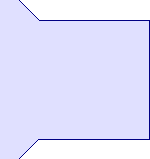
Introduction to the use of the FindPairs algorithm
for quantitative analysis of stable isotope labeling experiments
Starting Peakardt
Before starting Peakardt make sure that Java (at least version 1.5 of the JRE) is correctly installed on your computer.
To start Peakardt you have to press the Launch Peakardt button on the home page. At first the application is downloaded from the web server and copied to the local harddisk. On consecutive starts the local version will be compared to the server version and only downloaded if an update is necessary. By the means of automatic update checking it will always be worked with the latest version.
On the first start you have to grant access rights to your local file systems and 'trust the author contents'. The affirmation is necessary in order to open spectra data files. Without the affirmation Peakardt can not be started.
Importing Spectra
Quantitation with the FindPairs algorithm requires the use of MS spectra. MS/MS spectra can be quantified via the FindMasses algorithm by quantifying reporter ions e.g. iTRAQTM. Several MS data files can be imported by choosing Open PMF... in the File menu. Open PMF recursively... imports all compatible spectra files from the selected directory and all its sub directories.
General properties
For the first steps is important to know that the settings can be adjusted in the menu Properties|Properties.
Since there is a whole series of adjustable parameters, it is useful to use an existing configuration file or adapt it to your special needs. Here is a configuration file as it is used at the MPC for analyzing ICPL labeled samples with an ABI QSTAR. This config file can be loaded in the Properties window via the File menu. Another config file for 15N-Labeling with a QSTAR can be found here.
If you are using another mass spectrometer the properties like mass tolerance should be adapted accordingly. There are two used mass tolerances. The first is found in the Properties in the tab Filter: this reflects the mass tolerance for the distance of the 13C isotopic peaks. The second one is found in the Properties window in the FindPairs tab: this parameter denotes the mass tolerance of the distance between the monoisotopic peaks of the heavy and light version of the peptide.
You can choose Peak Area instead of Peak Intensity in the General tab of the Properties window, if it is supported in the output format of your mass spectrometer.
Changes made to the configuration can be saved to the local harddisk and opened for later reuse.
Choosing labeling reagent and modifications
The next point would be the choice of the right labeling agents. In the menu item Properties|Modifications all currently supported modifications are listed. E.g. the ICPL agents are found with the code name ICPL_heavy or ICPL_light. Select the checkbox in the column Secondary Modification for your labeling agents. If you use an labeling technique which is not supported right now, you could send me the necessary data for the table by email and I will enter it on the list. You could also save the modifications file and enter them yourself locally.
If you anticipate any modification of your peptides, like oxidation of methionine or cysteine modification by the use of 2-D PAGE or even phosphorylation, you should select these in the column Primary Modification.
In the Properties window in the Modification tab there are some shortcuts implemented for cysteine treatment and methionines oxidized as well as all necessary modifications for 15N Labeling. So you do not have to open the whole Modification window for that modifications if you already have the Properties window open.
Starting FindPairs
The quantification module will be started by pressing the button FindPairs in the main toolbar under the menu. If you haven't already opened your spectra do it now in the upcoming window via the menu item File|Open PMF... or Open PMF recursively....
In the tab Table you can see the tabular listing of your spectral data. In the Spectrum tab you see the real spectra.
More important is the Pairs tab. Here you enter the necessary information about your quantitative experiment: In the sequence field you can enter the amino acid sequence of the protein which should be analyzed. Necessary in this case is the specification of the chosen digestion enzyme in the drop down box. Make sure that you have chosen the right modifications for labeling and PTMs.
If you do not want to use the whole protein sequence you can also enter only those peptide sequences that were identified by your search engine. For Sequest there is already an import filter implemented: If you choose Open Search Result... from the File menu you can select those OUT files from which peptide sequences should be used. Minimum peptide scores can be set in the Properties|Assembly tab.
Is the sequence of the protein unknown, you only have to enter the mass difference between the heavy and light label in the shift per peak field or select an predefined mass shift for 15N labelling.
Quantitation results
Now you can press the FindPairs button and after a few seconds calculation time you see for every spectrum the quantitative results for all found peptide pairs.
In the tab Protein these results are combined. The peptide intensities are summed up if the peptides were found in different spectra and an overall peptide ratio is calculated.
Optionally an outlier detection and filtering can be applied to peptide pairs with unusual intensity ratios. The settings can be altered in the FindPairs tab in the Properties window.
The arithmetic mean or median is calculated for the protein and displayed with the standard deviation below the peptide pairs table.
Quantitation of multiple repetetive experiments
After each FindPairs search the results for the protein are automatically transferred to the ExperiAna module, where statistical analysis of multiple repetetive experiments is done. Numerous calculations are performed on the intensity ratios of the found peptide pairs: arithmetic mean, deviation, biological and technical variance, t-test with p-value, lower and upper bound of significant peptide ratios.
Optimize parameters
If everything has worked and peptide pairs were found, you can now start to optimize the search parameters for your experimental setup. E.g. you could raise the bounds of the mass window in which the search should be performed, or lower the mass tolerance value according to the capabilities of your MS instrument.
If your spectra contain much noise e.g. have a low signal to noise ratio, the peaks with low intensity can be removed from the spectra by selecting the noise filter in the Properties|Filter tab. All peaks with a relative intensity lower than the give percentage of the highest peak will be removed. Also a contaminants or parent mass filter can be applied.
In case of any question do not hesitate to contact kai.reidegeld@ruhr-universitaet-bochum.de